Quote:
Originally Posted by Chuckaluck

Can you suggest a screen capture program or other methodology that might work with smaller, laptop (windows) formats? What equipment-software are you using and - um er, I assume you have no problem viewing posts?
|
I'm still using Windows Vista, and the screengrab utility I use is OneNote which comes with MS Office (under 'Options' just change the 'Screen Clipping Defaults' to 'Copy To Clipboard Only'). A friend of mine, who uses his laptop for teaching purposes, swears by a utility called
Jing. I found a roundup of free screengrabbing tools
here.
You may be able to get a slightly bigger image by pressing F11 to enter 'Full screen' mode before you make your screengrab (works in Internet Explorer, Firefox and Chrome).
My laptop has a hi-res screen, which makes creating large screengrabs much easier. This has the side effect of corrupting some of your images. Here's how your recent picture of Santa Monica Blvd. and Highland appeared for me:
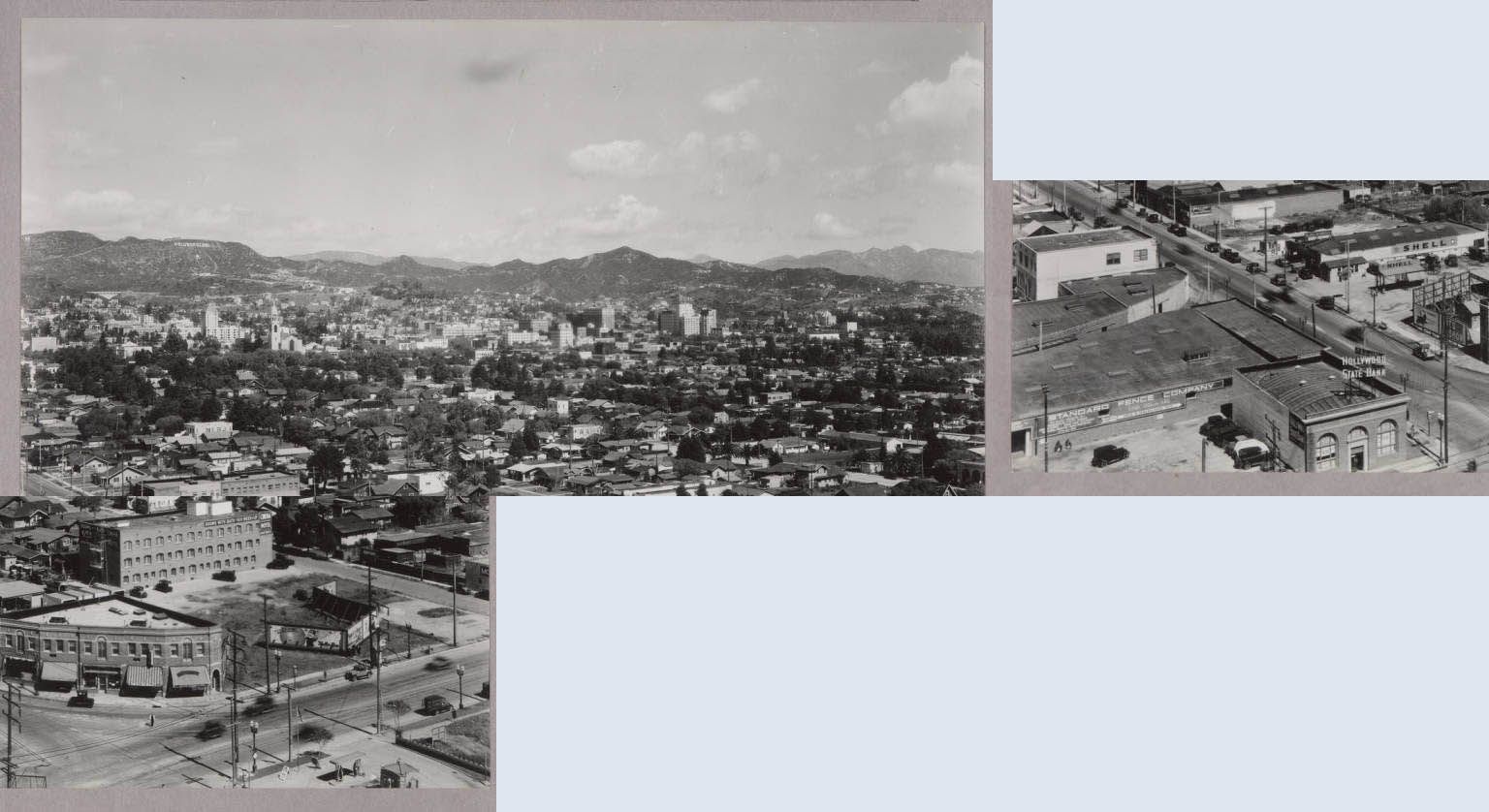
At least you include a link to the original image

. BTW, this doesn't always happen, so maybe you could test it by zooming out (press Ctrl- a few times). A well-placed carriage return (pressing 'Enter') will probably sort it out

.
Quote:
Originally Posted by CityBoyDoug

Also, my 2 cents, if I want to use one of the USC photos I scroll to the top of the photo and hit the SAVE button. A menu drops down and gives you a choice of which size you want to save to your computer. I think a direct SAVE is better than a screen grab[if USC offers it].
|
I'm not sure how long USC have offered the 'Large' option under 'Download'. I just tested it and got images slightly over 960 pixels wide. That's not much different to the true 1024 pixel width of the image above (I generally reduce my screengrabs to 1000 pixels wide to prevent excessive scrolling to the right). I'd agree that saving is preferable to grabbing, but it sometimes limits your options.
Another tip for members who aren't that familiar with USC: When you're adding the link for your picture, don't just copy the address at the top of your browser, click on 'Share' and 'Reference URL'. This will give you the option of referencing an individual photo within a set.